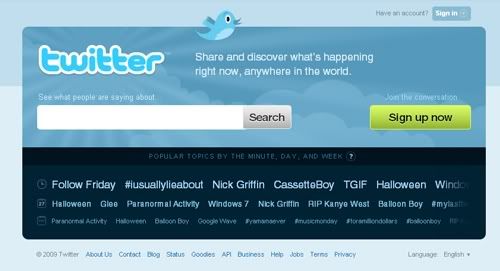
So! You're ready to do This Thing! You can sign up anywhere on Twitter's Web site, but we'll start here at www.twitter.com. Click the green box. It says SIGN UP NOW.
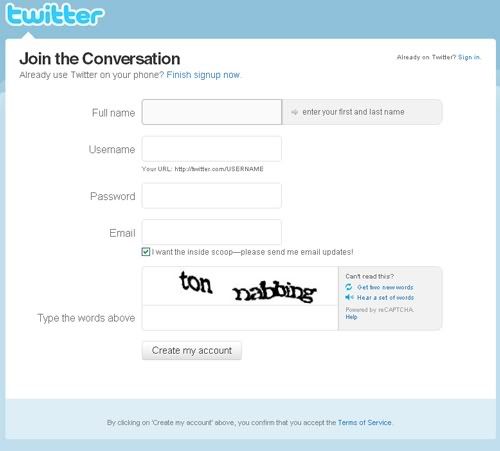
This is what you see after you click SIGN UP NOW. You'll need to fill out this form to continue.
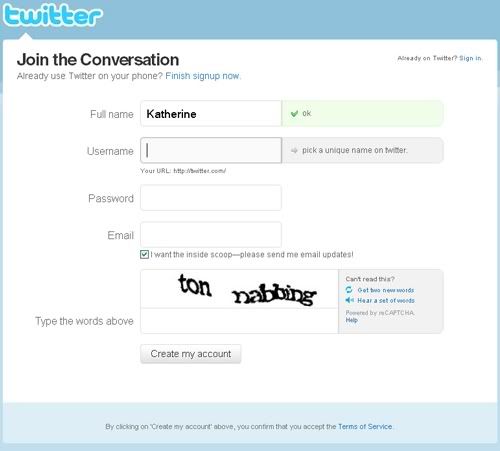
Fill in your first name. You can fill in your last name too, if you want. Or, if you prefer an alias, enter that name instead. (Keep in mind, you can be found through Google. If you Google my name, my Twitter will be one of the results.)
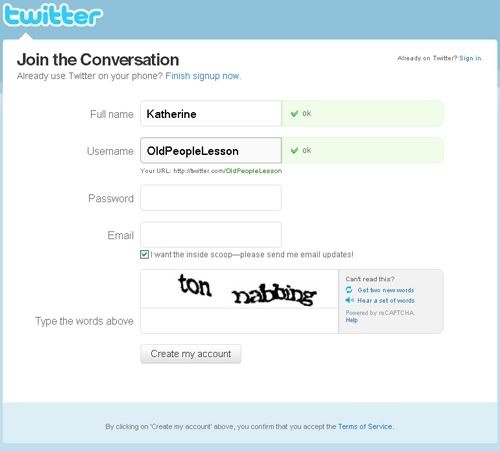
Enter your desired username. For this example I've filled in OldPeopleLesson. I've used all of the available characters. Note the green check mark next to the field. No one has signed up with this username, so it is OK to use.
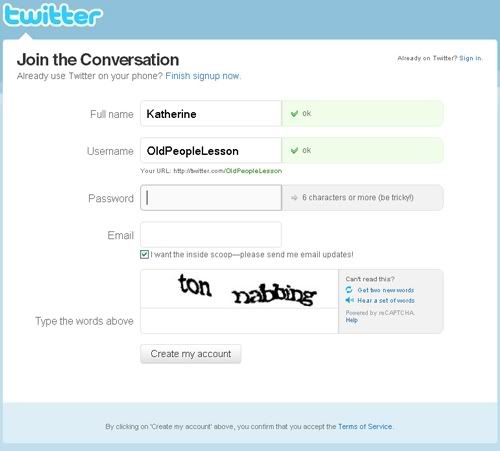
Now enter a password. You'll need at least six characters. Twitter advises that you "be tricky." Try a combination of letters and numbers, and make sure you will be able to remember it. I've provided links with advice regarding password selection under Additional Resources.
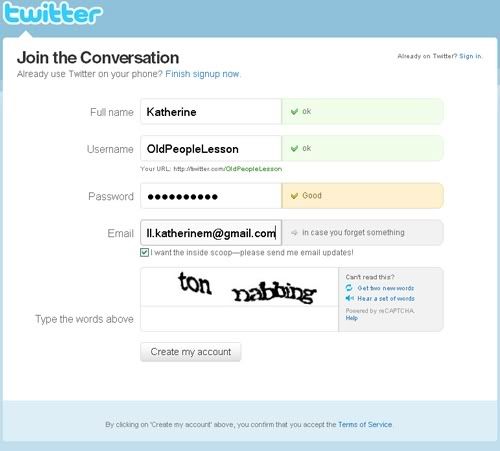
Twitter thinks my password is "Good." But if I make my password more complicated...
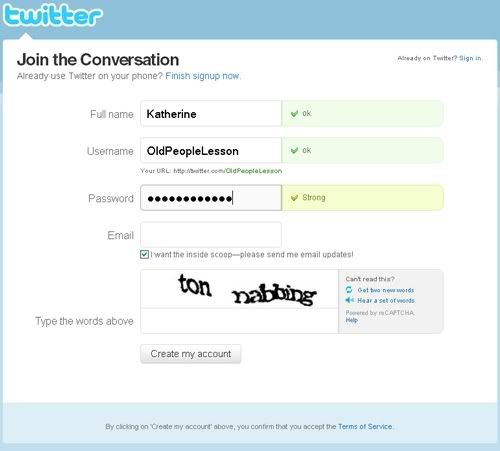
Twitter will call my password "Strong." You should aim for a Strong rating.
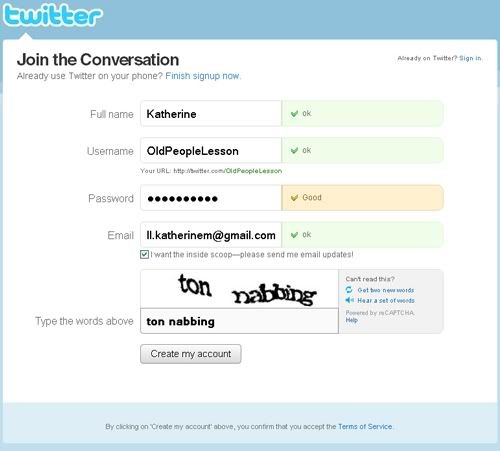
Provide Twitter your e-mail address for account verification. Twitter will provide a check mark if your e-mail is verified. (For example, if I typed an address that didn't exist, or typed "c.om" by accident, instead of ".com", Twitter would let me know.)
You'll also have to type the words under your e-mail address. This is to verify you are not a robot (or "spam bot") and a real person. The words are provided in an image. If the text is too hard to read, click GET NEW WORDS. You'll be provided with a new set of words. If you are vision impaired, or just need additional assistance, click HEAR A SET OF WORDS to hear the provided words.
There is also a small check box under your e-mail address. If the box is checked, Twitter has permission to send you updates. If you'd rather your didn't receive e-mails, uncheck the box. (You probably want these e-mails. Twitter rarely sends message. E-mail is generally reserved for changes in Terms of Service or you receive direct messages or new followers.)
Click CREATE MY ACCOUNT.
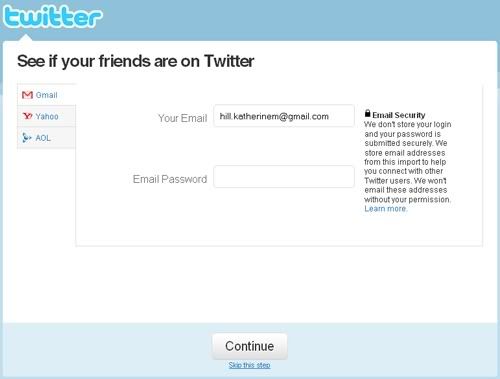
You've done it! Congrats! Now Twitter wants to help you find friends already on Twitter. Twitter is going to search your address book for friends. Twitter can search Yahoo!, GMail, and AOL e-mail accounts. You're probably safe providing your password, but if you're not comfortable you can skip it. You can do so by clicking "SKIP THIS STEP" under the CONTINUE button at the bottom of the page.
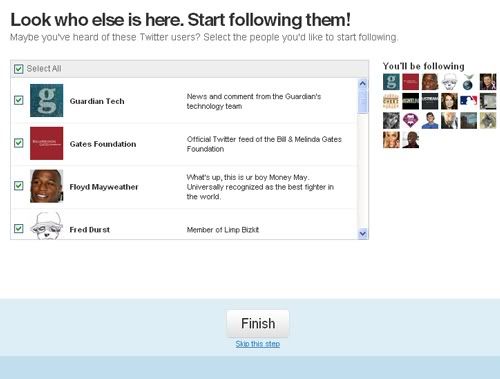
Twitter's next page is a list of famous people on Twitter. You can see Fred Durst and Floyd Mayweather are two suggestions. Feel free to scroll through the suggested members. You can skip this too. Update: As of November 16, this may no longer be a feature.
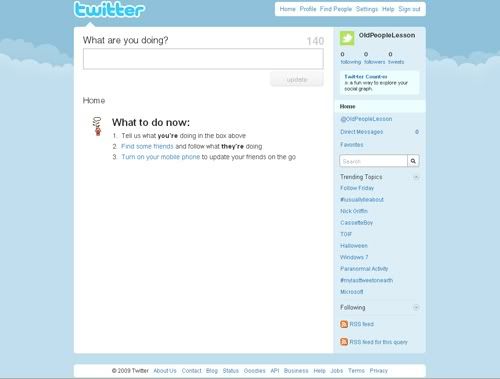
After skipping, or completing, those steps, you'll see your Twitter home. This is what mine looked like when I finished. At the top of the page, under WHAT ARE YOU DOING? is an area I can type my Tweets. After I've typed my Tweets, I can click UPDATE to send my Tweet.
To the right I can see my friends, replies, Trending Topics, and more.
You should eventually get an e-mail from Twitter confirming your account. I must have accidentally deleted the e-mail, but I'm fairly certain it's fairly similar to the one below, which Twitter sent when I signed up two years ago:
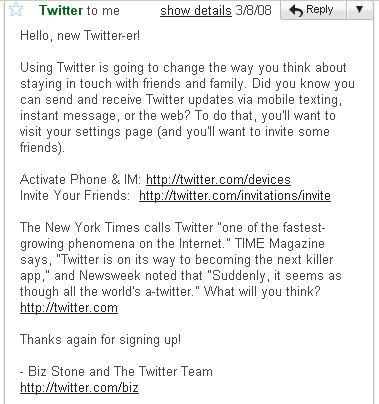
Now that you have an account, it's time to start Tweeting!
To the right I can see my friends, replies, Trending Topics, and more.
You should eventually get an e-mail from Twitter confirming your account. I must have accidentally deleted the e-mail, but I'm fairly certain it's fairly similar to the one below, which Twitter sent when I signed up two years ago:
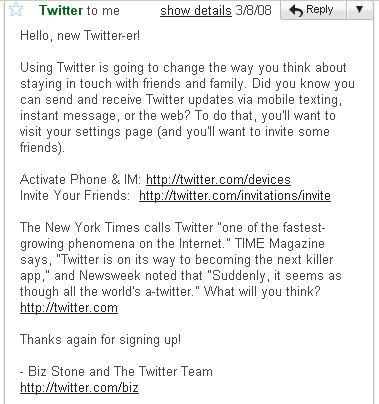
Now that you have an account, it's time to start Tweeting!




No comments:
Post a Comment