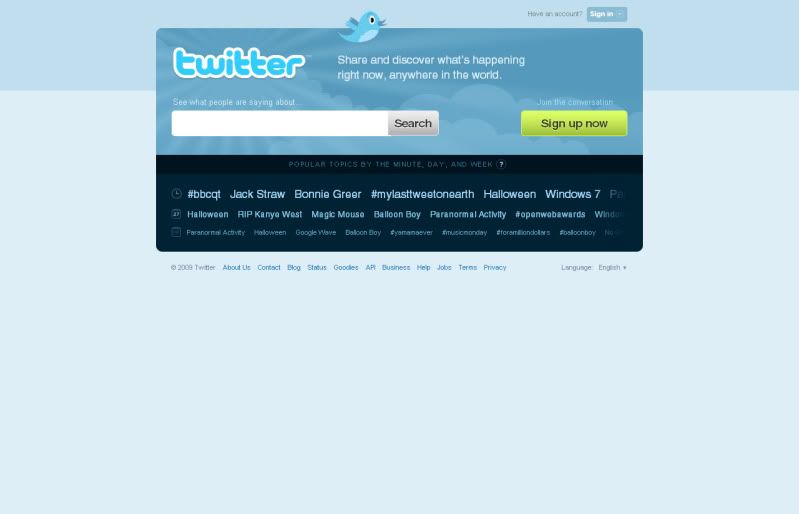
This is what you see at www.twitter.com when no one is logged in. (If someone is logged in, skip to the bottom of this page to see how to log out.) At the top right-hand corner you'll see a dark blue box with rounded edges that says SIGN IN. Click the box.
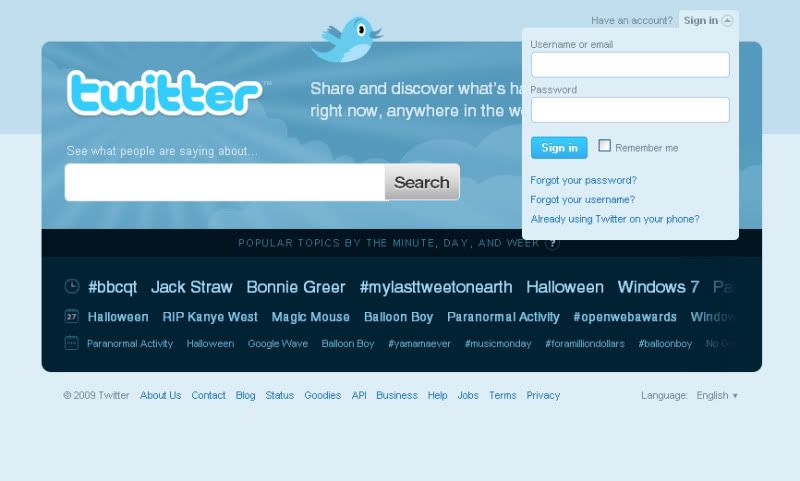
This is what the screen will look like after you click SIGN IN.
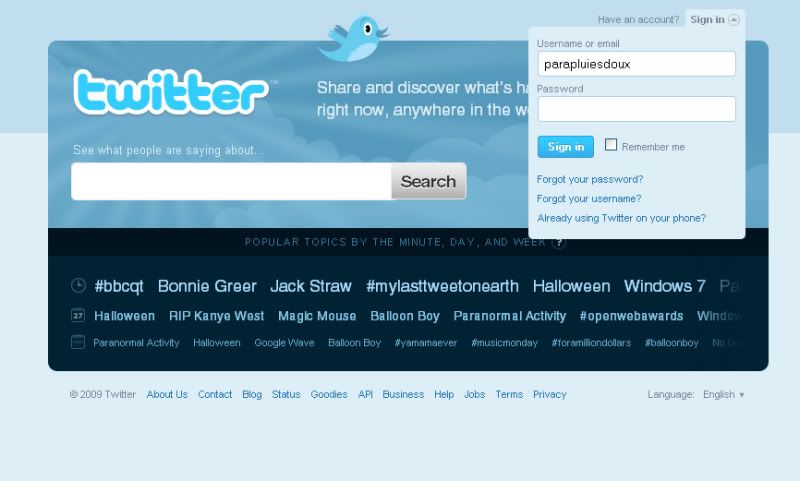
Type your username in the top field, under USERNAME OR EMAIL. If you forget your username, try typing the e-mail address used to sign up for Twitter. You will need to move your cursor, using the mouse, or track pad, to this field.
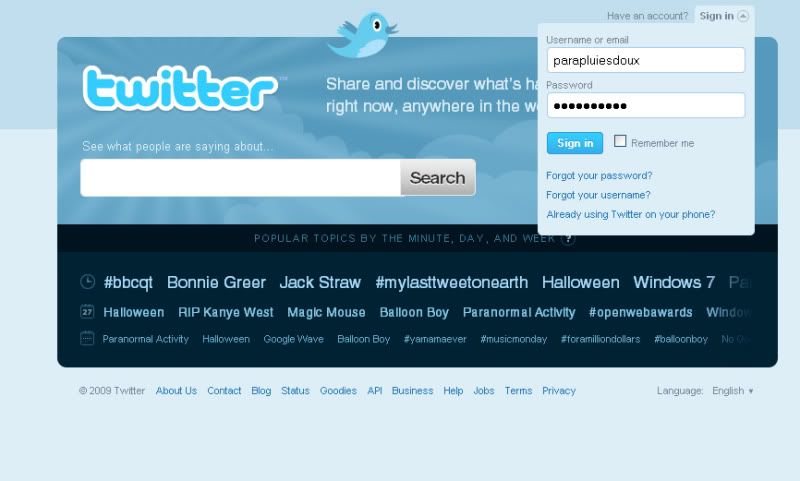
Enter your password in the second field under PASSWORD. You will need to move your cursor, using the mouse, or trackpad, to this field.
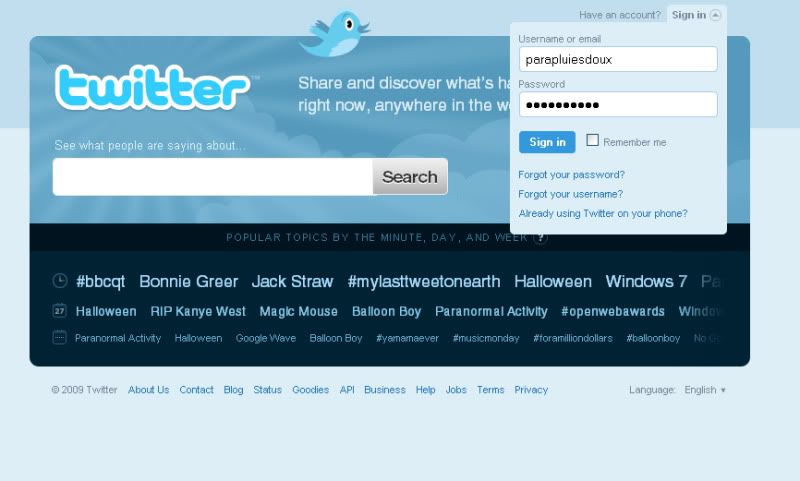
Click the blue button under your password. It says SIGN IN.
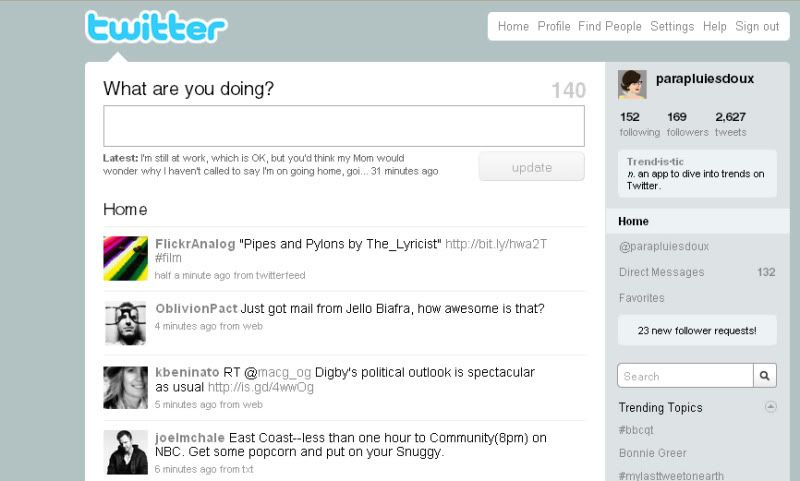
In theory, you'll see your page displaying your friends feed, a play to enter Tweets, Trending Topics, and more. You can see my Twitter feed, from last week, above. But Twitter will also take you to the last Twitter page you visited after your sign in, so after I signed in I saw this instead:
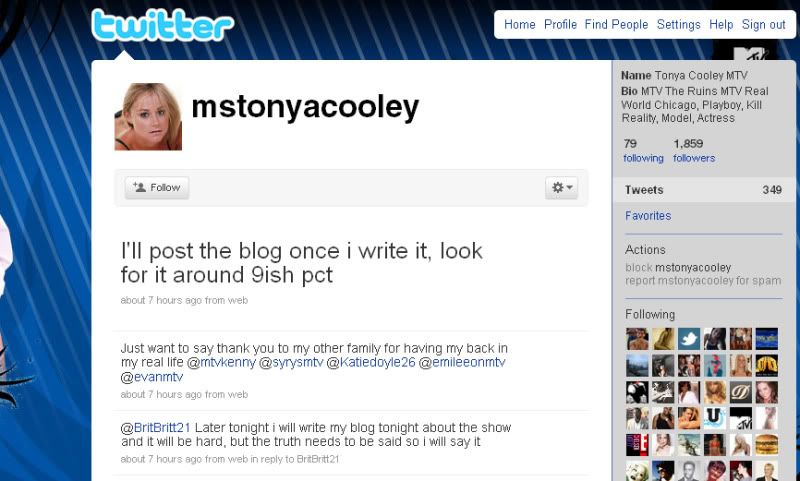
the Twitter page for Tanya from The Real World. (Moderately embarrassing!) So if you've signed in and you see someone else's page, including a page you haven't visited, don't panic. If you've signed in, and the navigation bar at the top right looks like this one, click HOME. If it brings you to your Twitter home, you've succeeded.
If not, sign out, and sign in using your login.
When you're done with Twitter, here's how you log out:
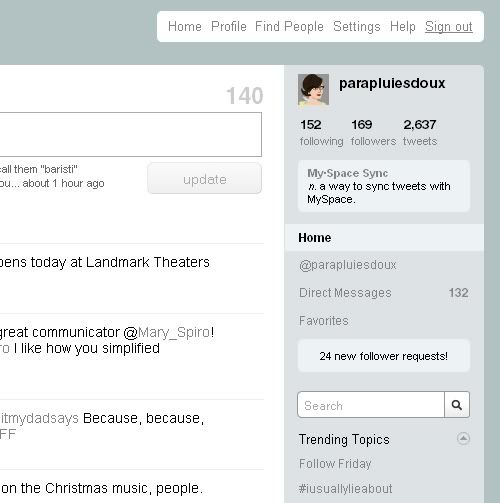
Click SIGN OUT, located in the navigation bar, at the top right of the page. This screen shot is taken from my home page on Twitter, but the navigation bar is at the top of every page. After you've clicked SIGN OUT, you'll be taken to the page you see before your signed in.




No comments:
Post a Comment